Downtown Newburgh Library
With our new Mobile Print Service, you can use your personal computer or mobile device to print to the library’s printers from anywhere. Simply submit documents for printing and come to the library to release and pick up your document using your email address.
How to print from a laptop or desktop computer at home or work:
- Begin by visiting https://print.princh.com/?pid=106840
- Click where you see “Click here to select and upload a file …” (You can select multiple files if you have more than one document to print.)
- Browse your computer to find and select the file you wish to print.
- Click the icon under the “Settings” label and select the appropriate printing options. (You also have the option here to preview your document to ensure you’re printing what you’re expecting to print. There’s also an option to remove the document if it’s incorrect or not formatted the way you expect.)
- Click the green “Accept” button to approve your print job, then click the “Accept Terms and Conditions” check box, click “Continue” then enter your email address and Click OK.
- Proceed to the library and provide your email address to retrieve your print job. Print jobs will remain available for 48 hours from the time you submit.
How to print from tablet or smartphone app:
- Begin by visiting https://print.princh.com/?pid=106840 or scan this QR code:
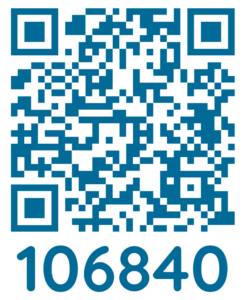
- Click where you see “Click here to select and upload a file …” (You can select multiple files if you have more than one document to print.)
- Browse your computer to find and select the file you wish to print.
- Click the icon under the “Settings” label and select the appropriate printing options. (You also have the option here to preview your document to ensure you’re printing what you’re expecting to print. There’s also an option to remove the document if it’s incorrect or not formatted the way you expect.)
- Click the green “Accept” button to approve your print job, then click the “Accept Terms and Conditions” check box, click “Continue” then enter your email address and Click OK.
- Proceed to the library and provide your email address to retrieve your print job. Print jobs will remain available for 48 hours from the time you submit.
How to use email to send something directly to library print system:
- For single sided black and white prints (10¢ per page), email your document or photo to: ncpl_downtown-bw@ewprints.com
- For single sided color prints (30¢ per page), email your document or photo to: ncpl_downtown-color@ewprints.com
- For double sided black and white prints (10¢ per side), email your document or photo to: ncpl_downtown-bw-duplex-short@ewprints.com
- For double sided color prints (30¢ per side), email your document or photo to: ncpl_downtown-color-duplex-short@ewprints.com
- Proceed to the library and provide your email address to retrieve your print job.